Setup Hand Tracking¶
To setup hand tracking, you must have installed the XR Management Plugin.
In the Unity Editor go to Edit > Project Settings > XR Plugin Management and make sure that OpenXR is enabled for your build target.
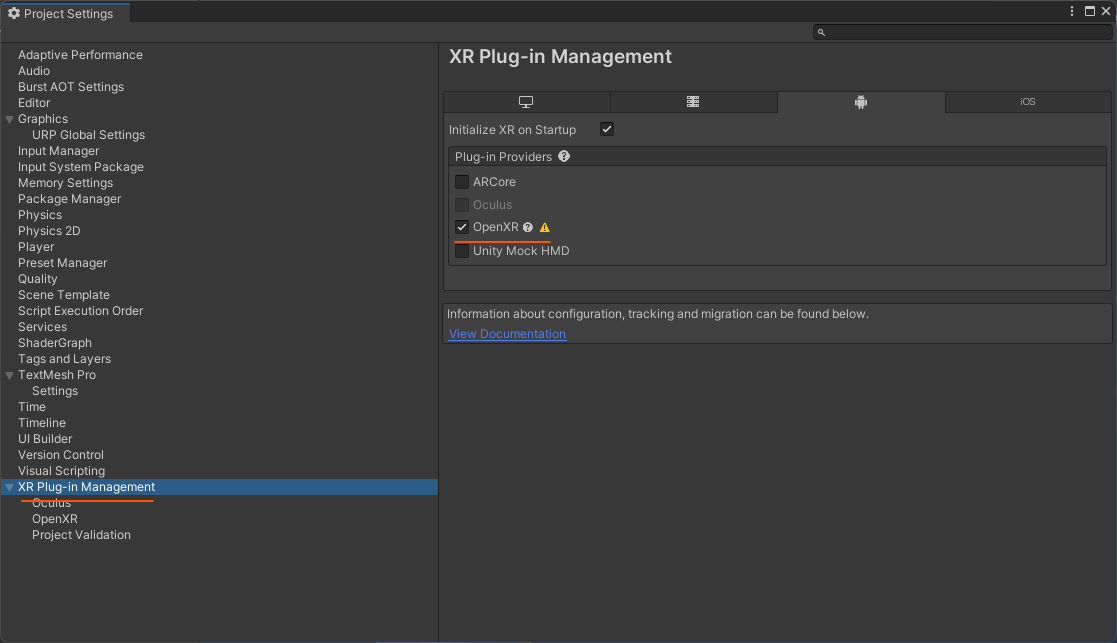
Next, under XR Plugin Management click on OpenXR and choose your build target.
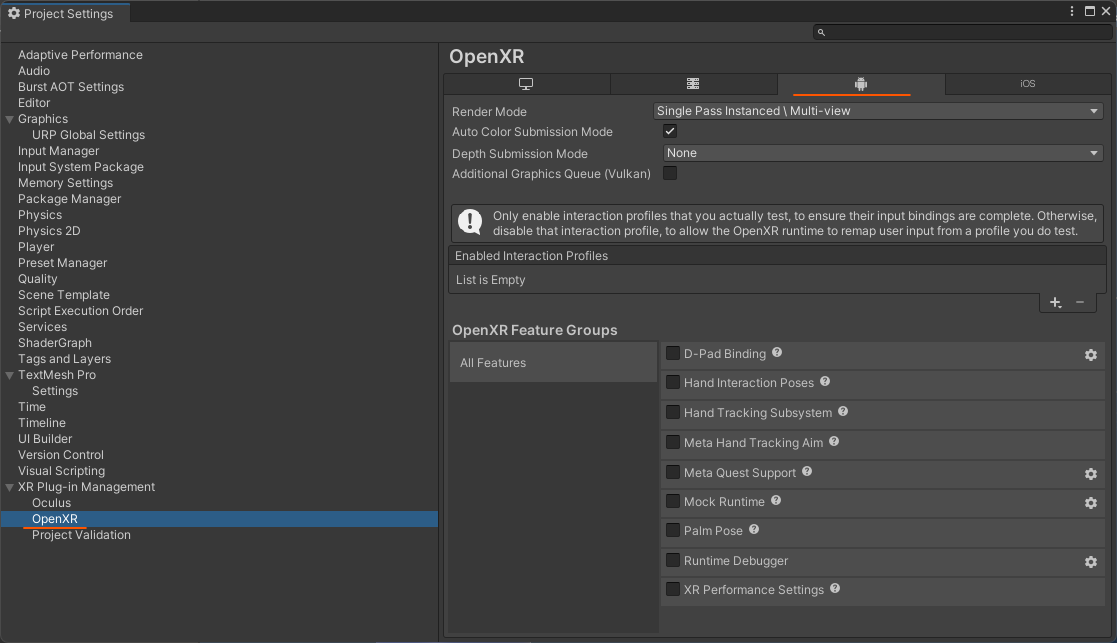
On the right hand side, in the Enabled Interaction Profiles add an Oculus Touch Controller Profile.
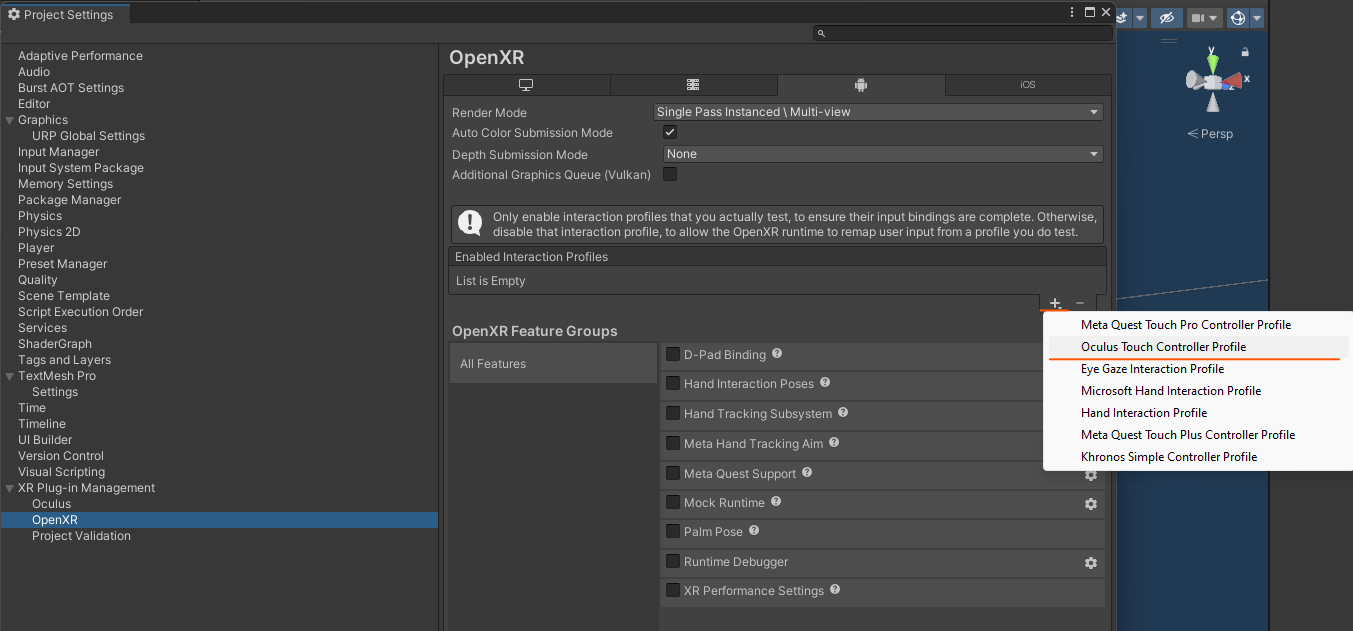
Under OpenXR Feature Groups make sure that Hand Tracking Subsystem, Meta Hand Tracking Aim and Meta Quest Support are enabled.
Note
On PCVR (Desktop) platforms only Hand Tracking Subsystem, Meta Hand Tracking Aim must be enabled.
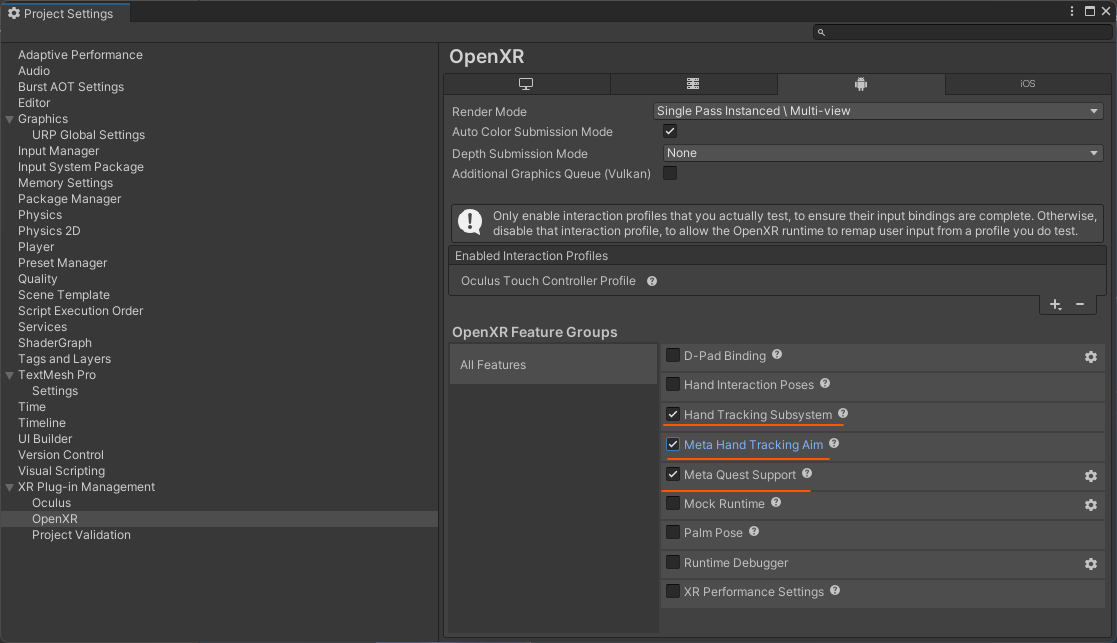
Enable ARM64 Architecture for Android¶
(Android): OpenXR on android requires the ARM64 architecture:
In the Unity Editor go to Edit > Project Settings > Player and on the right hand side, expand the Other Settings foldout.
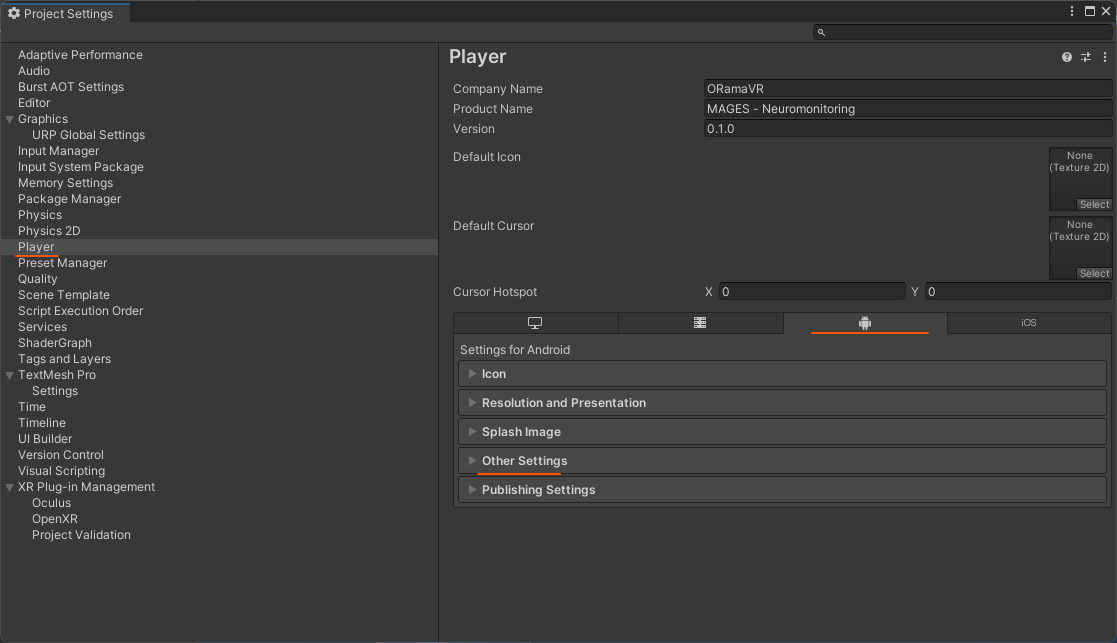
Scroll down until you see the Configuration section and change the Scripting Backend to IL2CPP, and on the Target Architectures, make sure that ARM64 is enabled.
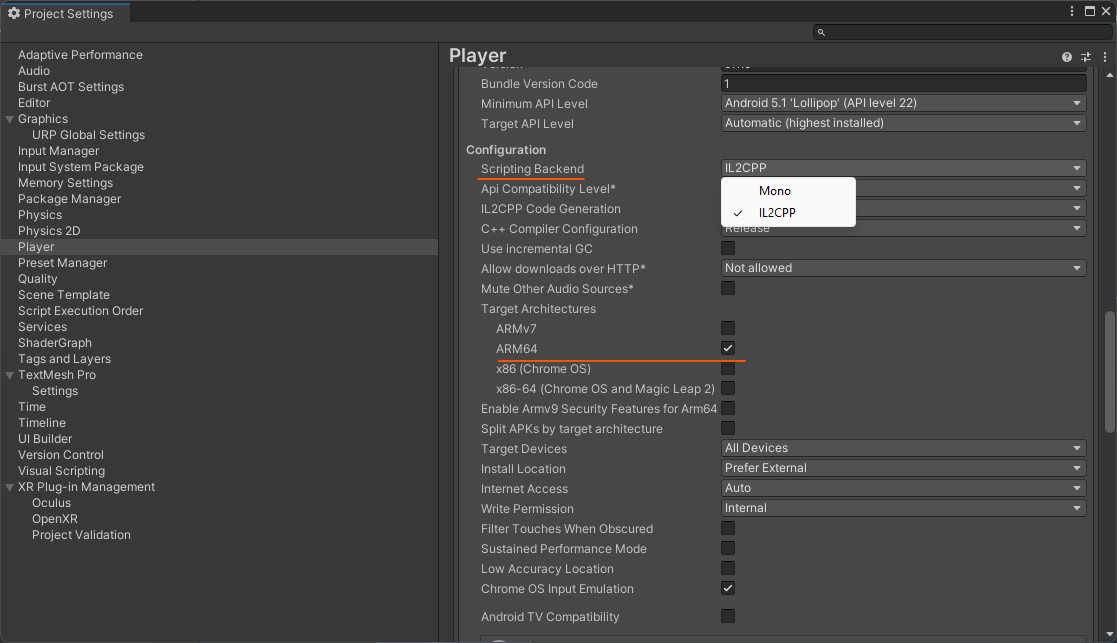
Now you are ready to use hand tracking in your project! During play, put down your controllers and hold your hand in front of you to switch to hand tracking mode.
Hand Tracking Controls¶
Action |
Description |
Image |
|---|---|---|
Click on UIs from a distance |
Point towards the UI and make a pinch gesture to click |

|
Click on UIs up close |
Touch the UIs with your finger |

|
Grab Objects |
Move your hand close to an object and curl your middle, ring and pinky fingers fully |

|
Activate Objects |
For objects that require activation, while grabbing, touch your thumb to your index finger |

|
Enable Teleport |
To enable teleport, make a finger gun gesture with your hand and point towards the ground where tou want to appear |

|
Confirm Teleport |
To confirm teleport, close your index finger |

|
Show Menu |
To show the menu, turn your right hand’s palm to face towards you, and click on the icon that appears with your index finger |

|
Change Height |
To change your height, turn your left hand’s palm to face towards you, and click on the arrows that appear beside your wrist |

|