How to Setup Hand Poses¶
Handposes are utilized to morph the hand into a specific posture when holding an object.
In this example we will create custom Handposes for both hands while holding the alcohol spray bottle.
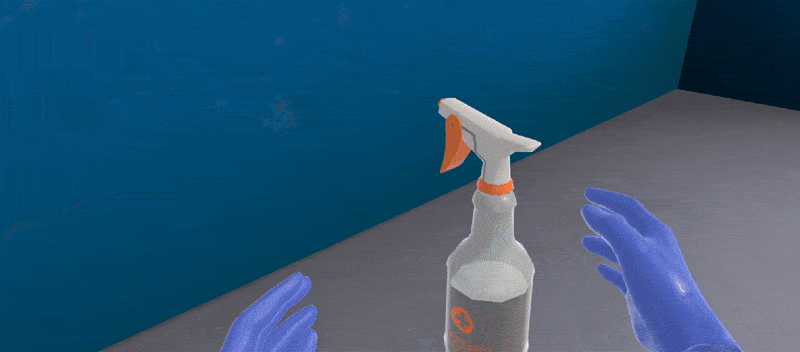
In the Grabbable object’s Inspector, open the Hand Poses option and click on the
+button to add a new HandPose field.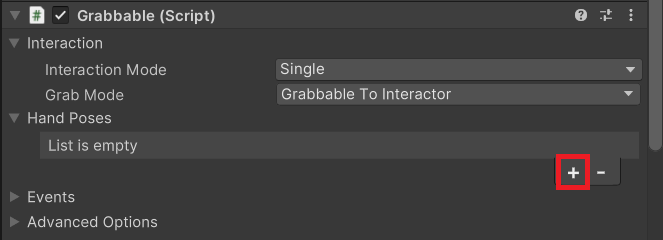
Click on the
Newbutton next to the Selection Pose field to create a new Handpose. The Handpose Editor will pop up containing the selected object as the Grabbable object.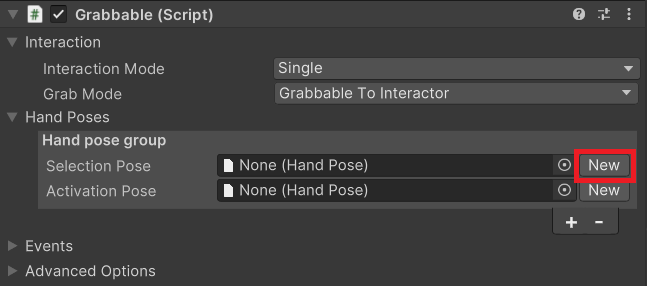
You can now create a new HandPose for the Grabbable object, for the Hand Interactor you can either pick the Left or the Right Hand.
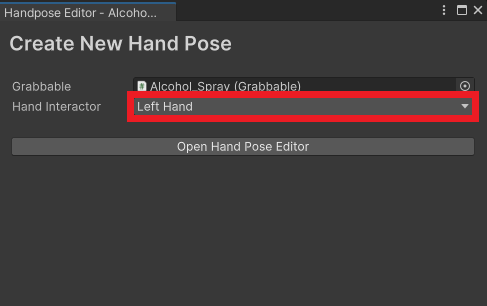
Then select the
Open Hand Pose Editorbutton.A new scene stage should appear on screen, containing only the Alcohol_Spray and the HandInteractorL objects (The HandInteractorL is the Hand Interactor for our left hand). The Hand Pose Settings window will open as well. We can now move the HandInteractor to the desired position when we hold the bottle with our left hand.
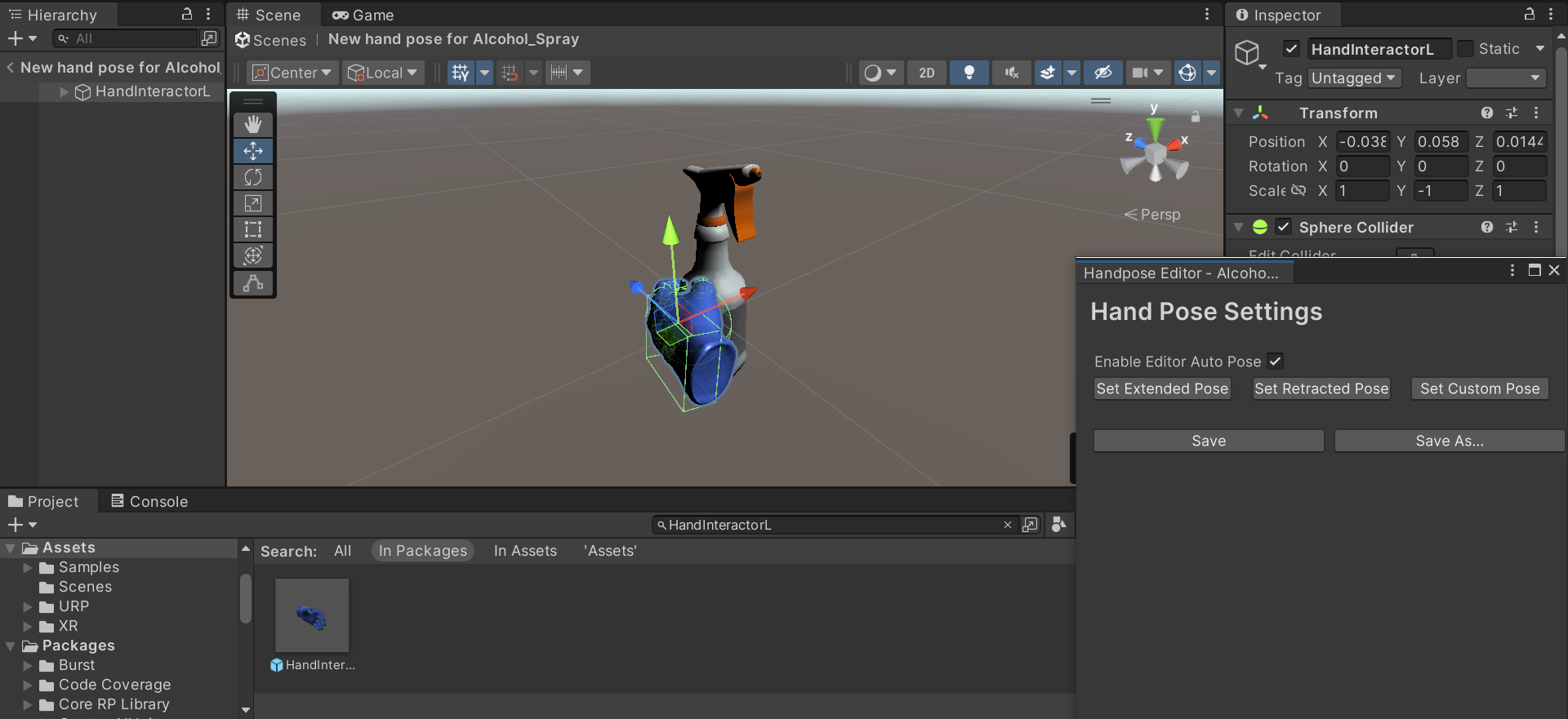
The Enable Editor Auto Pose setting is set to True by default, meaning the Hand Interactor will adjust its grip around the object automatically, without manually moving the Hand Interactor’s parts.
When you are done with the positioning of the Hand Interactor select the Save As Button and save the Handpose inside your Handpose folder (if you do not have such folder, you can create one).
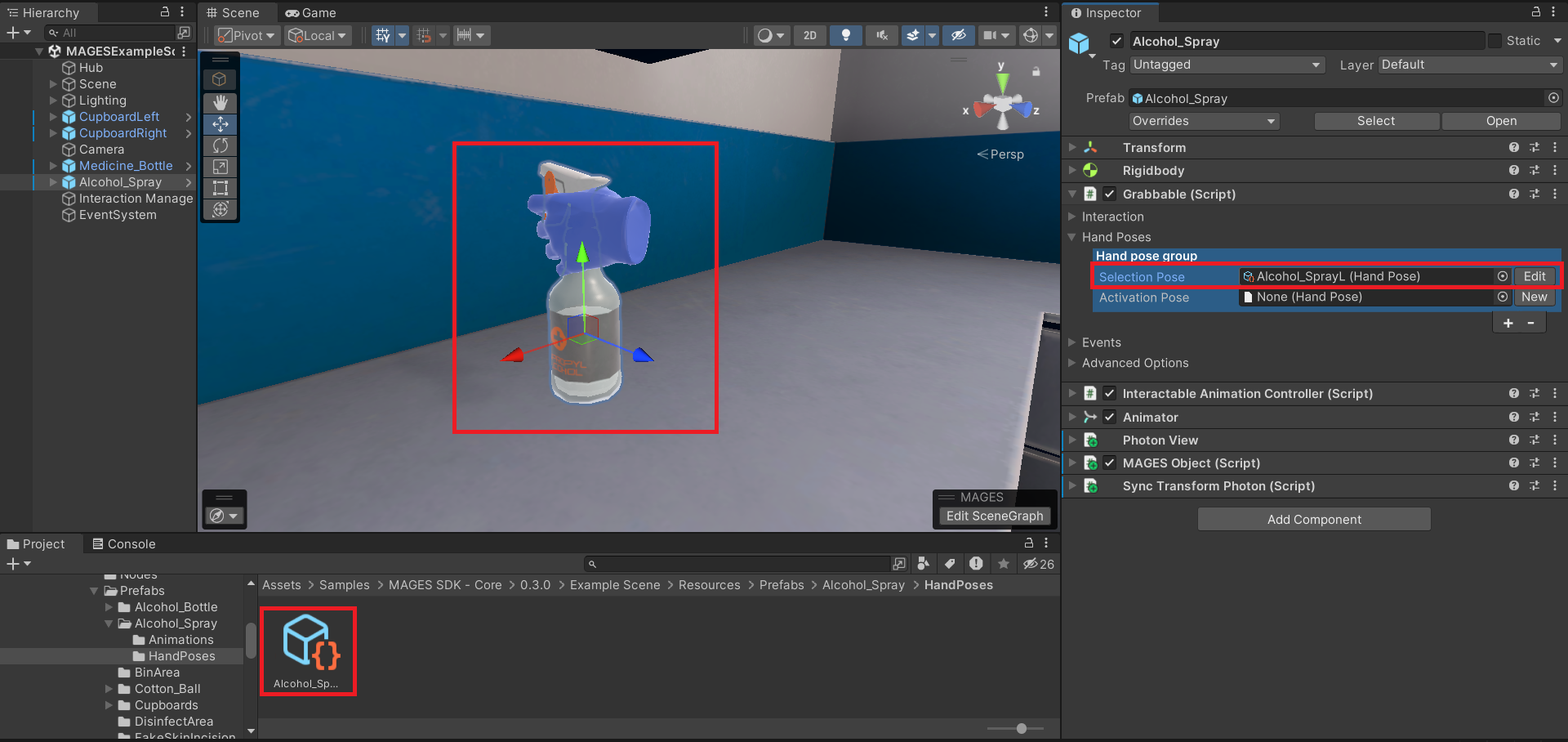
Now the alcohol spray bottle can be grabbed with our left hand with the Handpose we have just created. Notice that the new Handpose contains the newly created pose in the Select Pose field by default.
Repeat steps 1-5 but this time use the HandInteractorR which is the Hand Interactor for our right hand, so that our right hand will perform a Handpose as well when we grab the alcohol spray bottle.
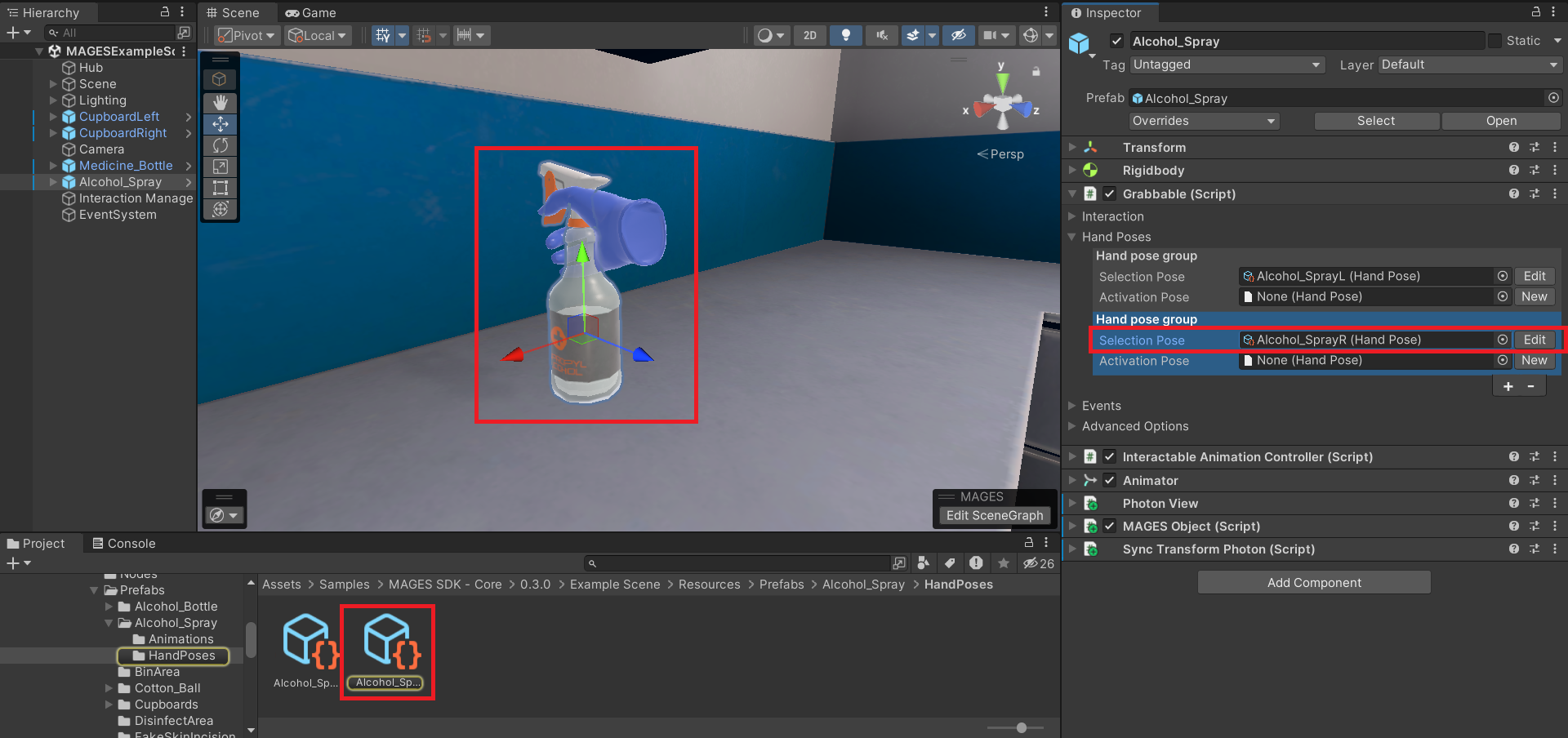
Note
By clicking on the field, with the HandPose you can view the Handpose you have created in the game scene.