Action nodes¶
Action nodes resemble a certain task for the user to complete in XR.
In this page we will explain the Action nodes and their parameters from the scenegraph editor.
Insert Action node¶
For a detailed tutorial on how to create your own Insert Action look here.
Normal mode
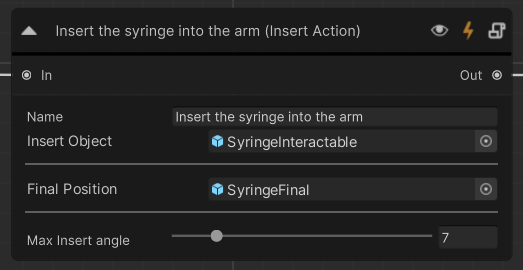
Parameter name |
Explanation |
|---|---|
Name |
The name of each Action. Should be unique. |
Insert Object |
The Interactable object to be inserted. The one the user will grab to place it in the correct place. |
Final Position |
The position where the user should place the object (position + rotation) |
Max insert angle |
The max accepted angle the object should be inserted at. The angle is calculated in all axises. |
Advanced mode
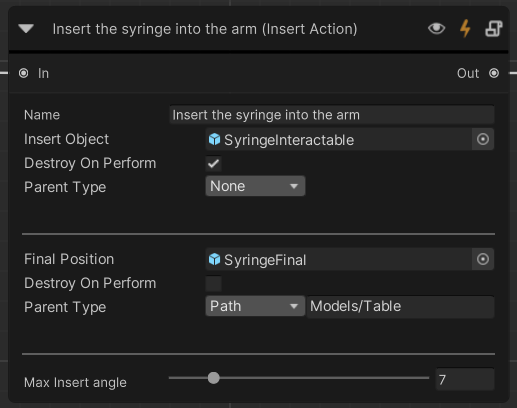
Parameter name |
Explanation |
|---|---|
Destroy on Perform |
Destroys the insert object/final position after completing the action (on action perform) |
Parent Type |
|
Use Action node¶
For a detailed tutorial on how to create your own Use Action look here.
Normal mode
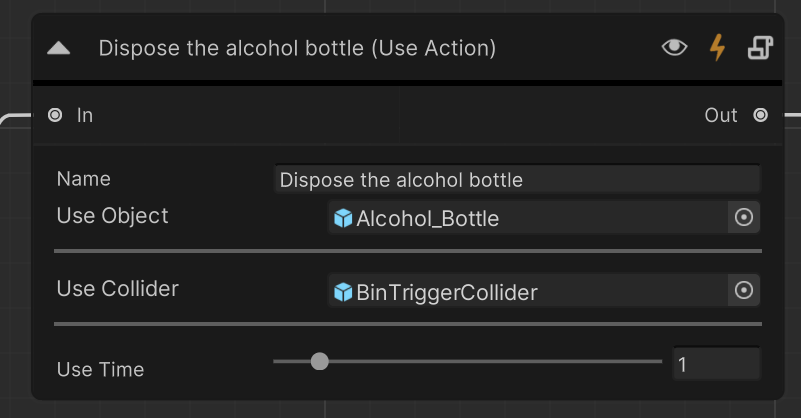
Parameter name |
Explanation |
|---|---|
Name |
The name of each Action. Should be unique. |
Use Object |
The Interactable object to use for this Action. The user should take this object and bring it in contact with the Use Collider. |
Use Collider |
This is the second object (or a single collider) that waits to be triggered (in contact) with the use object to perform the Action. |
Use Time |
The number of seconds for which the two objects should be in contact to perform the Action. |
Advanced mode
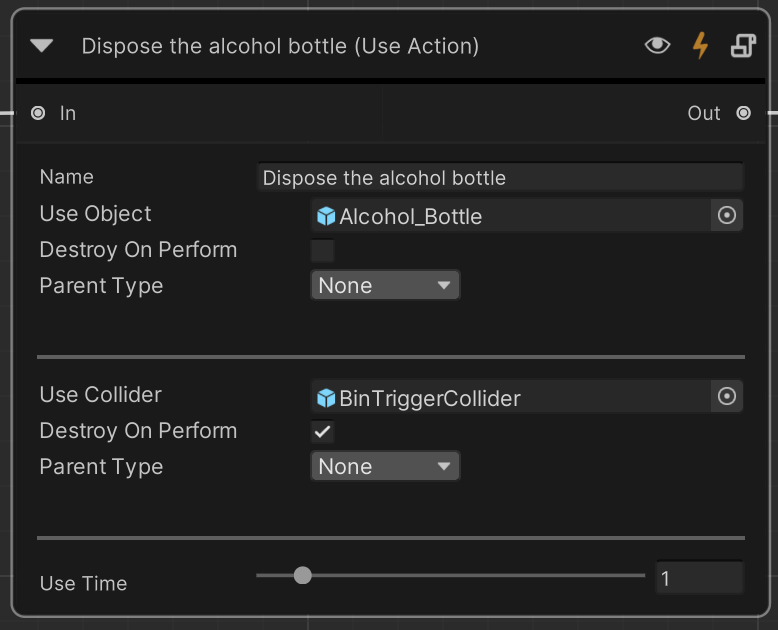
Parameter name |
Explanation |
|---|---|
Destroy on Perform |
Destroys the use collider use object after completing the action (on action perform) |
Parent Type |
|
Remove Action node¶
For a detailed tutorial on how to create your own Remove Action look here.
Normal mode
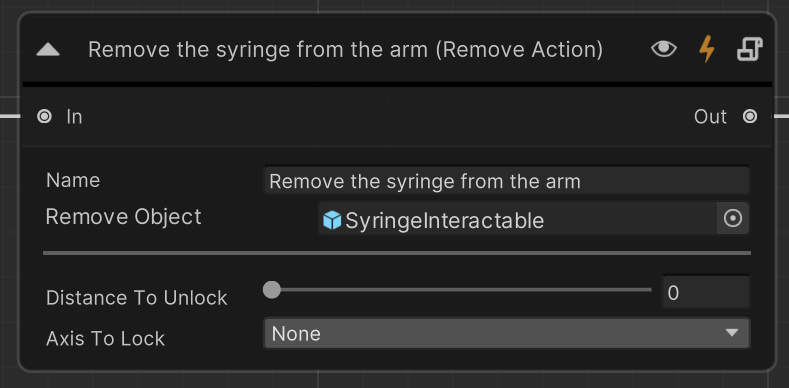
Parameter name |
Explanation |
|---|---|
Name |
The name of each Action. Should be unique. |
Remove Object |
The Interactable object to be removed. The user needs to grab it and release it somewhere else to perform the Action. |
Distance to Unlock |
This is used in collaboration with the Axis to lock. If the object is locked on an axis, the user needs to pull it away for some distance before it is released from the movement constraints. This variable sets this distance. |
Axis to lock |
Select the local axis of the object to constrain its movement only in this axis. In this way the object will move only along this axis before its released and performed. This is mostly used in situations where the object is inside a tube or another similar structure that constrains its movement. |
Advanced mode
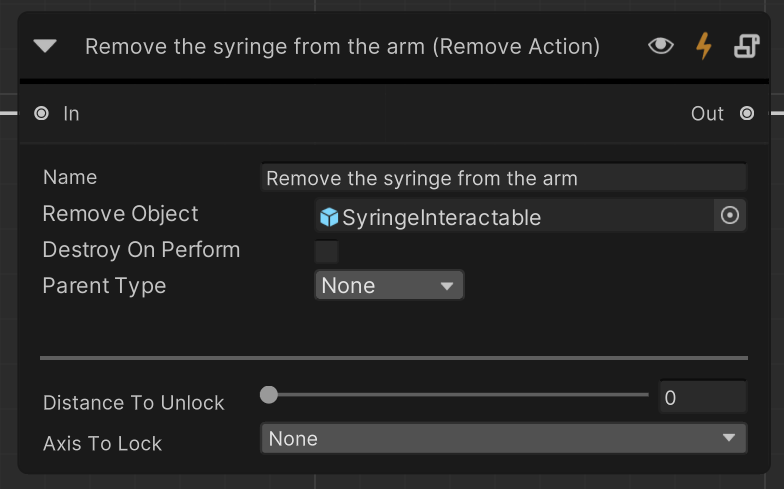
Parameter name |
Explanation |
|---|---|
Destroy on Perform |
Destroys the remove object after completing the action (on action perform) |
Parent Type |
|
Trajectory Action node¶
For a detailed tutorial on how to create your own Trajectory Action look here.
Normal mode
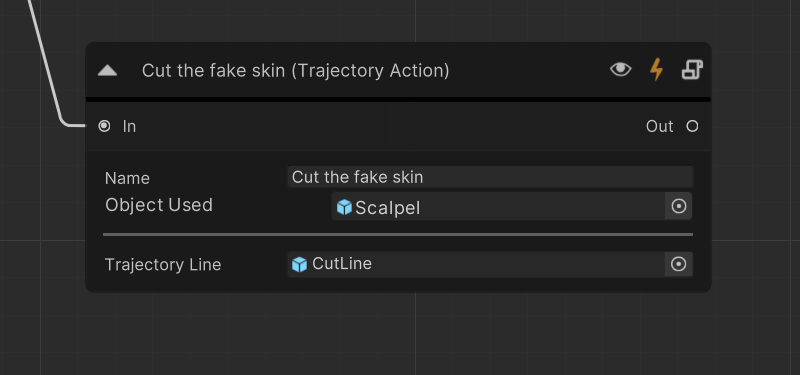
Parameter name |
Explanation |
|---|---|
Name |
The name of each Action. Should be unique. |
Object Used |
The Interactable object that will be grabbed and used to follow the trajectory line. |
Trajectory Line |
The Trajectory line that will be displayed for the user to follow. |
Advanced mode
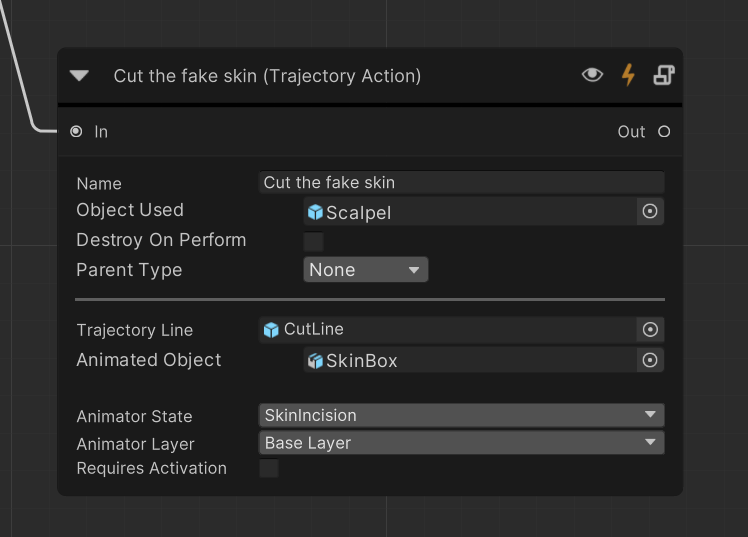
Parameter name |
Explanation |
|---|---|
Destroy on Perform |
Destroys the used object after completing the action (on action perform) |
Parent Type |
|
Animated Object |
The Object that will play an animation following the progress of the trajectory. |
Animator State |
Choose which state the animator will play. |
Animator Layer |
Choose an Animator Layer to play. |
Requires Activation |
This checkbox ensures that if set to true, that the object will have to be activated in order to interact with the trajectory line (mostly used for tools that can be activated). |
Activate Action node¶
For a detailed tutorial on how to create your own Activate Action look here.
Normal mode
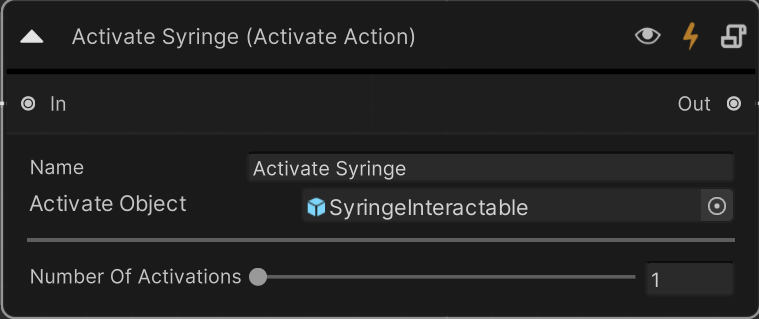
Parameter name |
Explanation |
|---|---|
Name |
The name of each Action. Should be unique. |
Activate Object |
The Interactable object that will be grabbed and activated (triggered button pressed by the user) |
Animation Clip |
The animation that will play along with the trigger pressing. This is optional, but recommended to see the result of the trigger press. The animation will play on sync with the status (float value) of the trigger button. |
Number of Activations |
Set how many times the user should activate the object in order to perform the Action. |
Activate on Press |
If set to false (default), the activation will be recorded when the user presses and releases the trigger button. If set to true, the activation will be recorded immediately when the trigger button is fully pressed but not released yet. |
Advanced mode
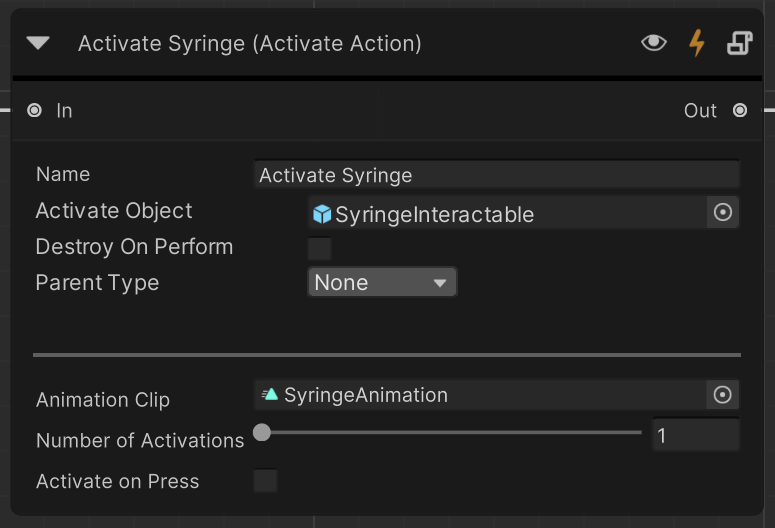
Parameter name |
Explanation |
|---|---|
Destroy on Perform |
Destroys the activate object after completing the action (on action perform) |
Parent Type |
|
Question Action node¶
For a detailed tutorial on how to create your own Question Action look here.
Normal mode
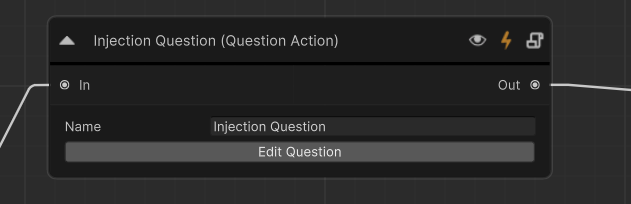
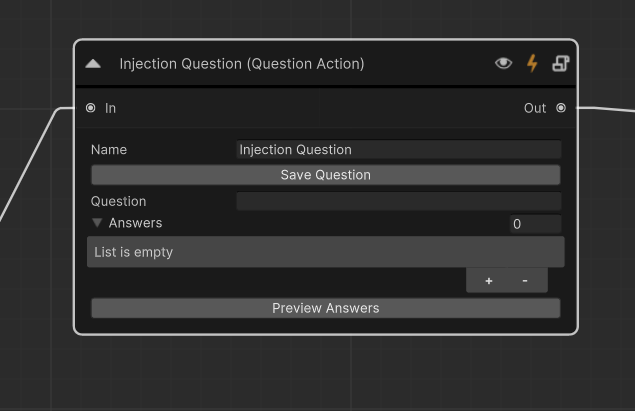
Parameter name |
Explanation |
|---|---|
Name |
The name of each Action. Should be unique. |
Edit Question |
Button to enter the edit mode for the Question action. |
Save Question |
Button to save Question action while you are in edit mode. |
Question |
The Field to enter your question. |
Answers |
The number of possible answers you want to have in your Question action. |
Preview Answers |
Check how your answers UI will look in the 3D world. |
Advanced mode
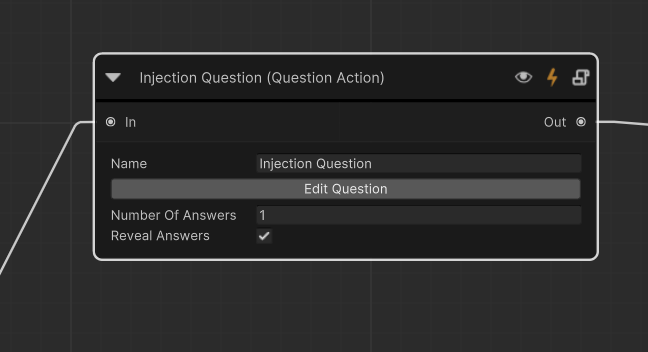
Parameter name |
Explanation |
|---|---|
Number of Answers |
How many correct answers exist. |
Reveal Answers |
Checkbox whether you will show the correct answers or not. |