Scoring¶
The default scoring mechanism adopts a uniform approach, where each Action contributes equally to the total score. For instance, with 10 Actions (excluding Operation Start and Operation End, which do not contribute), each Action receives a score of 100/10 = 10 points.
How to Setup Scoring¶
Set Custom Score¶
The developer can set a custom score for each action if the default scoring option does not meet their needs.
Inside the MAGES Panel navigate to
Analytics Editor > Errorsselect from the Select Action dropdown the Action for which you want to set a custom score.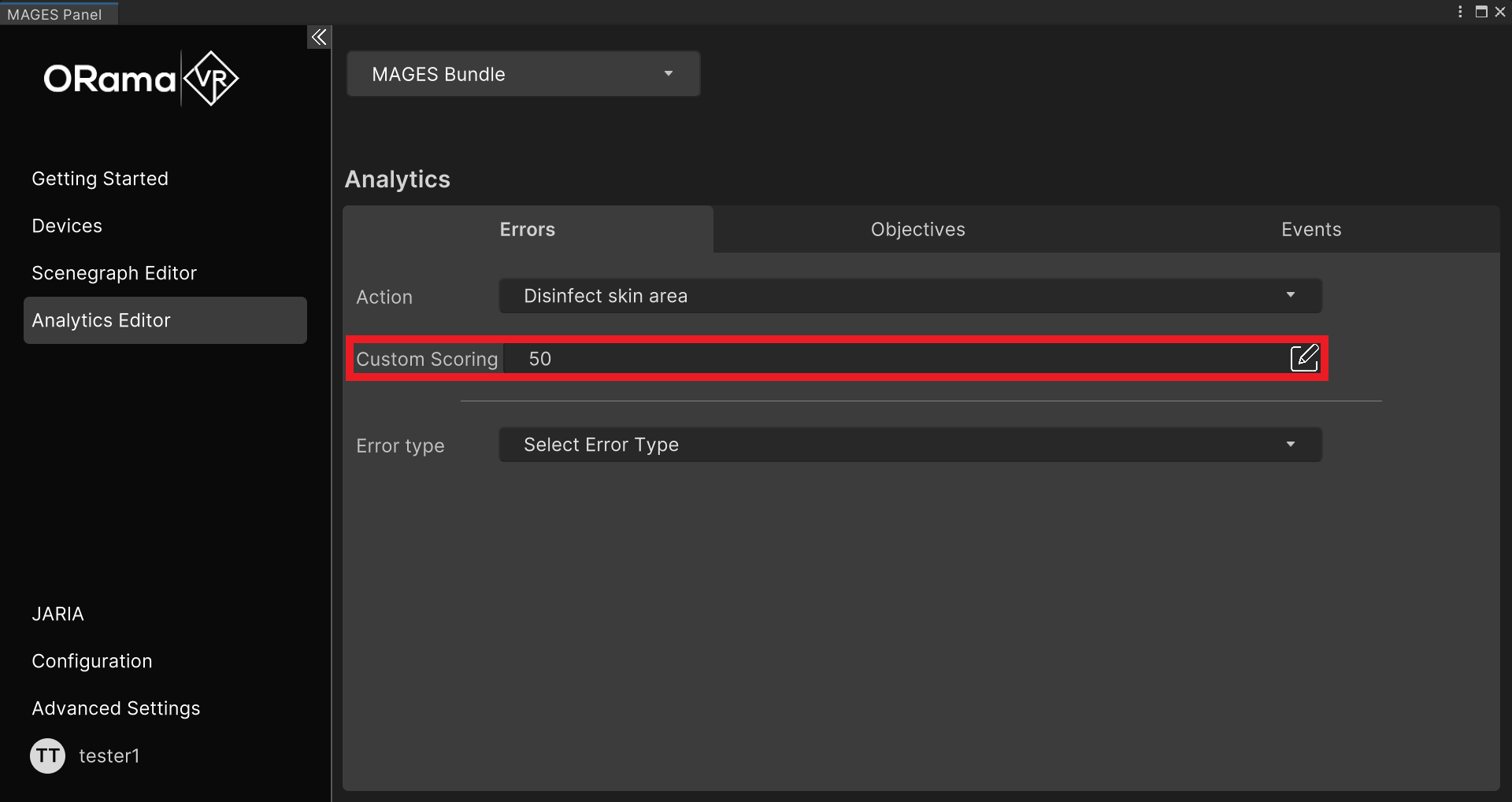
The Custom Scoring field will appear after you select an Action.
Insert the custom score in the Custom Scoring field.
Press the Save button to save your changes. Alternatively, you can reset the score to the default by pressing the Reset button and then pressing Save.
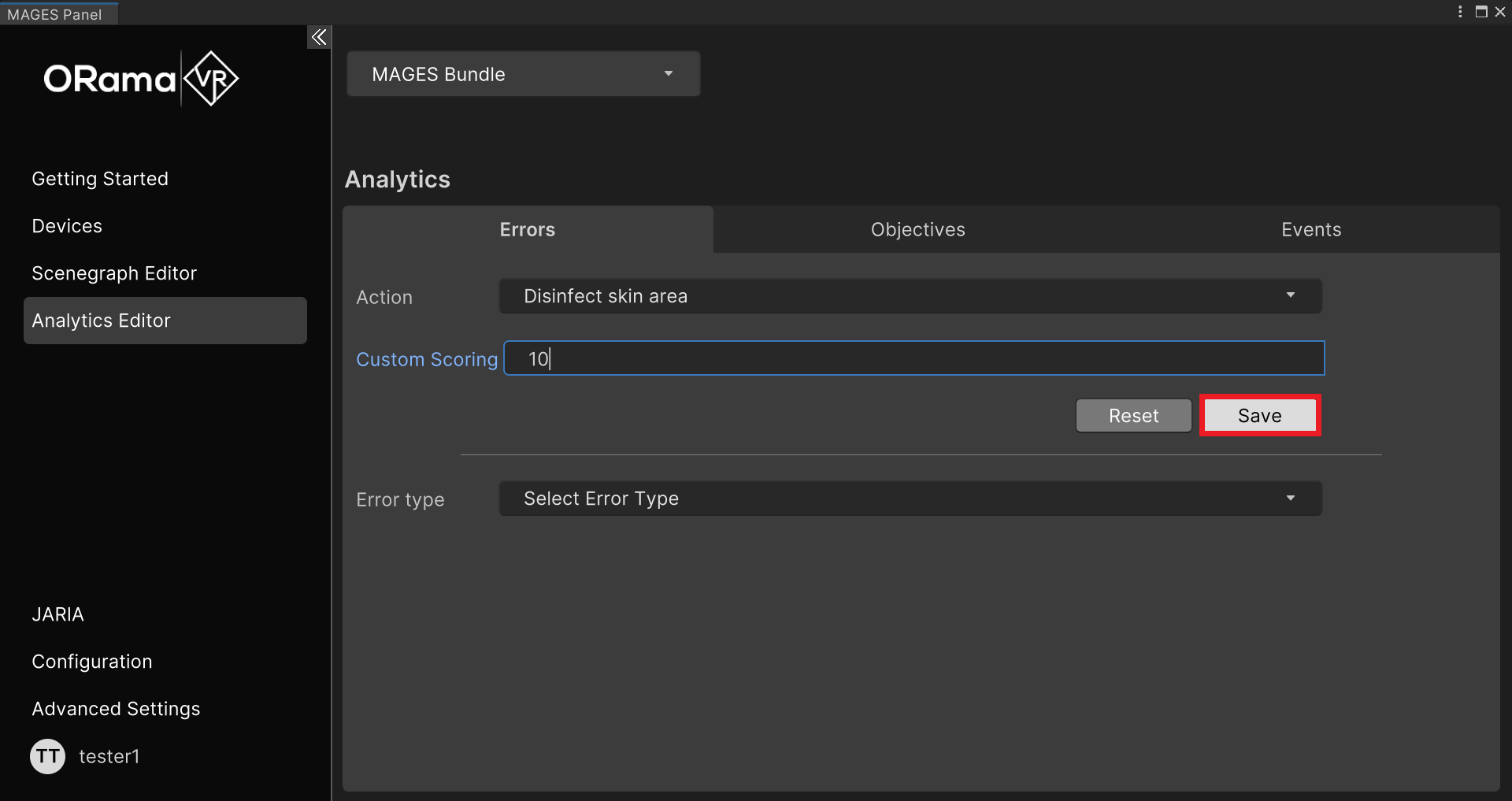
Note
You can define an arbitrary score per Action. The Action scores do not have to sum to 100. It will automatically happen by the module.
For example:
Let’s say you have 5 Actions, you can say:
Action1: 30 points,
Action2: 60 points,
Action3: 50 points,
Action4: 80 points,
Action5: 30 points,
Sum: 250 points
The Analytics Module will convert the values to the following:
Action1: 12%,
Action2: 24%,
Action3: 20%,
Action4: 32%,
Action5: 12%,
Sum: 100%