Flow nodes¶
Start node¶
The Start node is the first node where the scenegraph starts.
Here is a tutorial on how to configure the Start node.
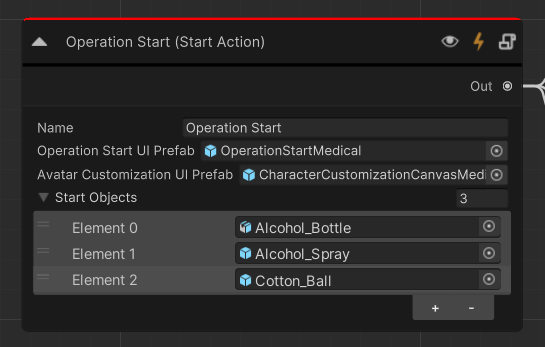
Parameter name |
Explanation |
|---|---|
Name |
The name of the Start node. |
Operation Start UI Prefab |
The initial UI prefab the user will be able to interact with |
Avatar Customization UI Prefab |
The UI prefab the user can use to customize his avatar (genre, appearance etc). |
Start Objects |
A List of objects that will spawn when this Action instantiates. This means at the beginning of the operation. |
Warning
Remember that you can have only one Start node per scenegraph.
End node¶
The End node is the last node of the scenegraph.
Here is a tutorial on how to create and configure the End nodes.
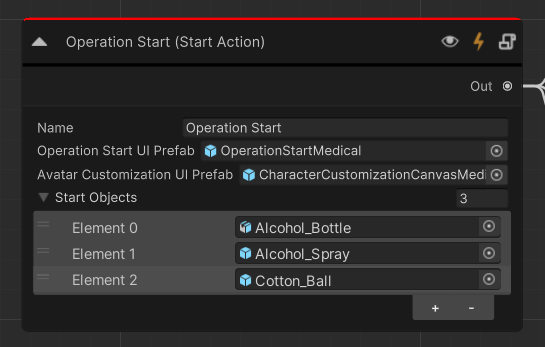
Parameter name |
Explanation |
|---|---|
Name |
The name of the End node |
Operation End UI Prefab |
The UI that will enable the user to exit the simulation. |
Game Objects |
A List of objects that will spawn when this Action instantiates. This means at the end of the operation. For example, here you can spawn a congratulations message to the user or visualize a custom analytics report. |
Warning
You can have multiple End nodes per scenegraph. This is used in situations where you need to have multiple endings due to an important Error or from a user decision.
Repeat node¶
With Repeat nodes you can select a single or a sequence of Actions to run on a loop.
Here you can find a tutorial with a real use case of the Repeat node
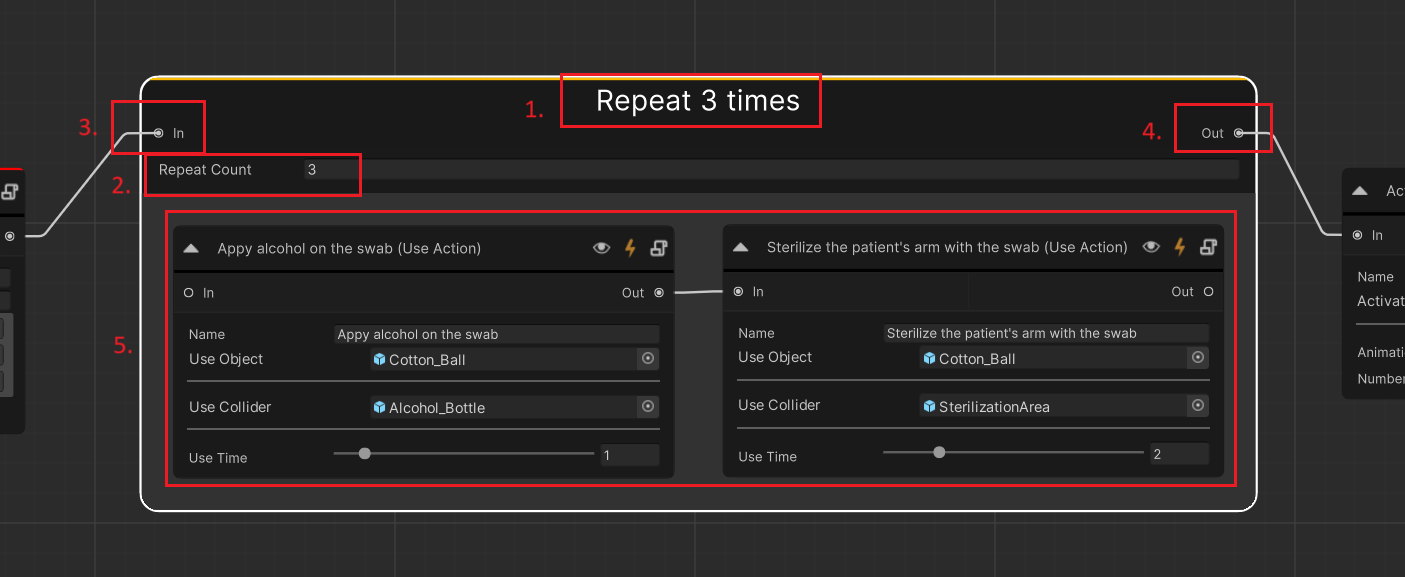
Feature ID |
Explanation |
|---|---|
1 |
The name of the Repeat node. Double click on its title to rename it. |
2 |
The repeat count sets how many times the action sequence inside the repeat node will loop before continuing the normal flow of the operation. |
3 |
The “In” input field links the repeat node with its previous Actions |
4 |
The “Out” input field links the node with the next Actions. |
5 |
This is the main area that you can drop the Actions that you want to repeat. As you see those Actions should be linked together. |
Hint
Remember that you can have more that one Actions inside the repeat loop. This makes things more interesting when developing XR simulations.
Group node¶
With Group nodes you
A tutorial on Group nodes can be found here.
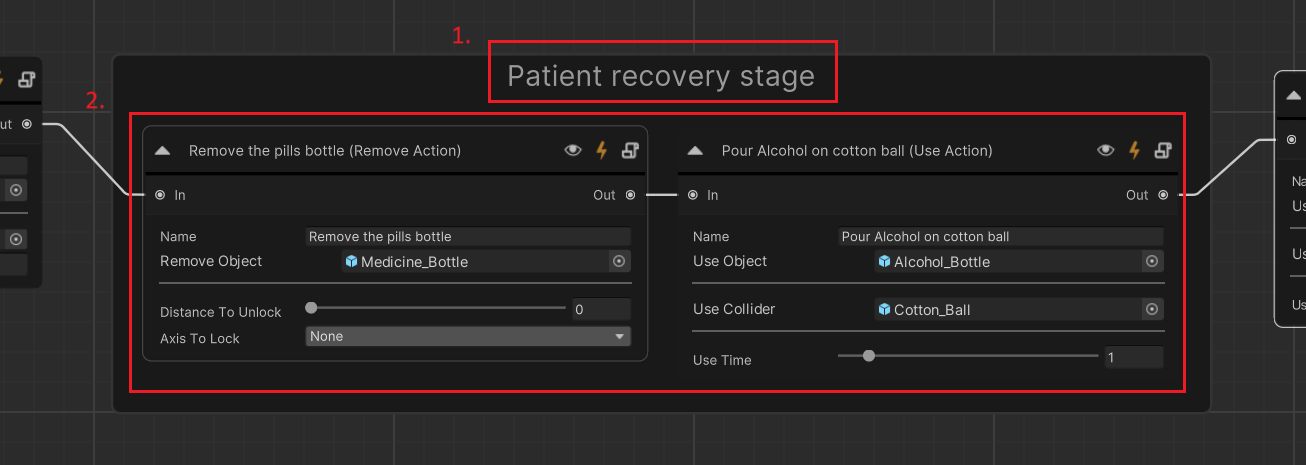
Feature ID |
Explanation |
|---|---|
1 |
The name of the Group node. Double click on its title to rename it. |
2 |
The area where you drag and drop your Actions that are included in this group. |
Warning
Groups do not set anything regarding the simulation flow. They are only for organizational purposes.