Ghost¶
The Ghost Gamification Pattern usually makes an object flash or indicates how to place the object correctly. In this tutorial, we will utilize the Ghost Pattern to gamify an Insert Action where the user has to properly insert the cotton ball into the sterile tray.

How to Setup a Ghost Gamification Pattern¶
Our example is an Insert Action; for a complete tutorial on how to create one, please refer to here.
We will use the following Insert Action: The Insert Object is the cotton ball, and we have also configured its final position.
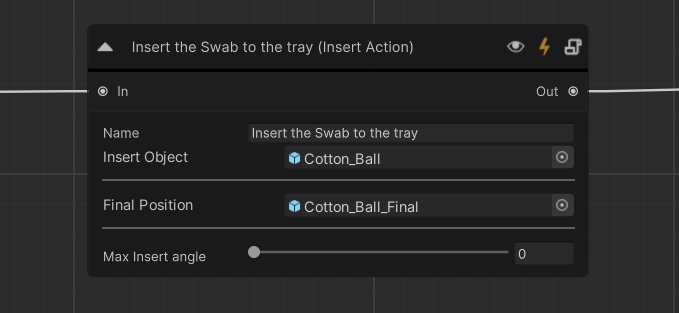
From the Scenegraph editor, look for the Action node you created and click on the
 icon that opens the Gamification panel.
icon that opens the Gamification panel.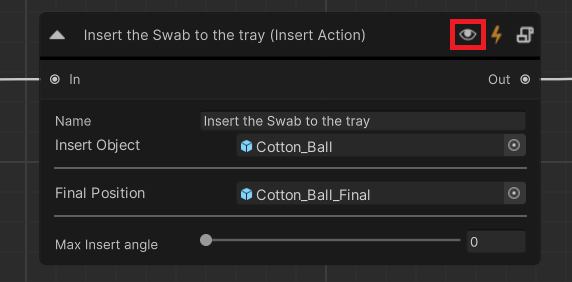
This is the Gamification panel. You will see that the Ghost and the Label patterns are already implemented. You can add more patterns from the dropdown menu.
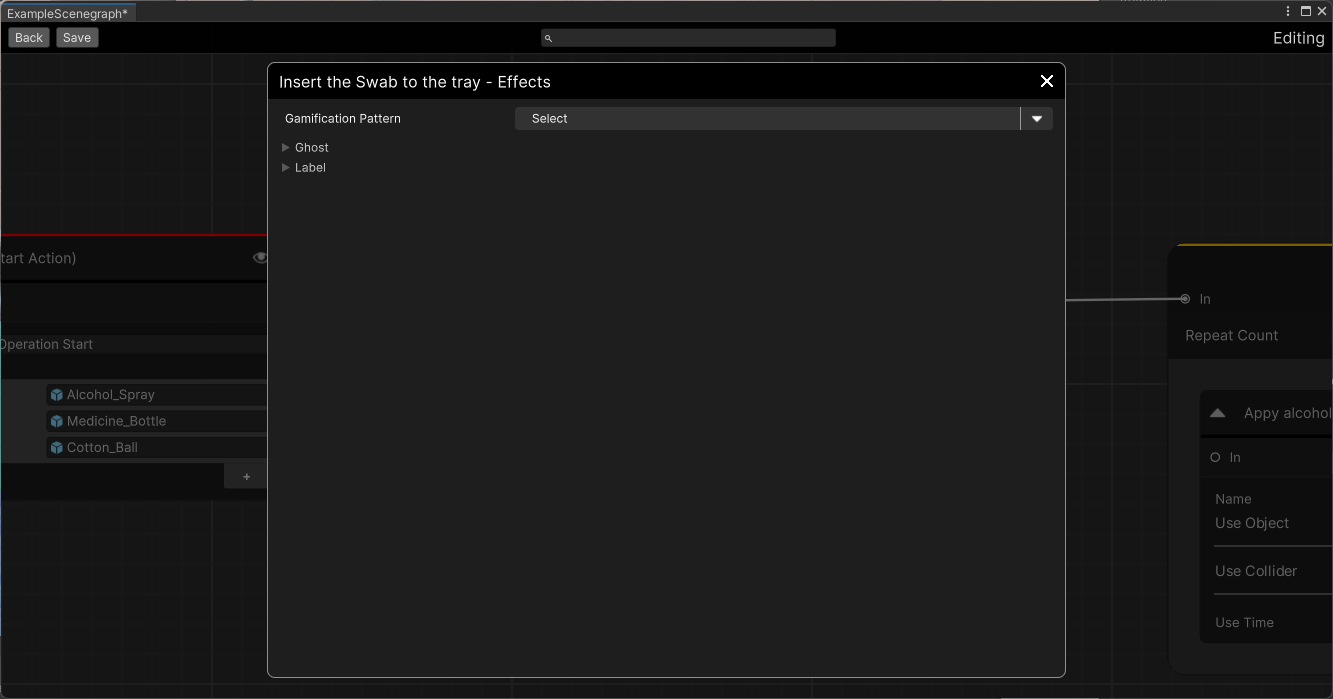
Ensure that the Show on interactable and the Show on Target options are checked. The first one will start flashing the cotton ball when the Action starts, and the second one will project a ghost (hologram) over the final position to indicate its proper placement.
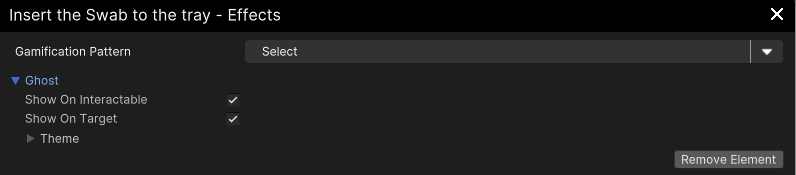
For this tutorial, we will remove the Label Pattern. Expand the Label Pattern and press the Remove Element.
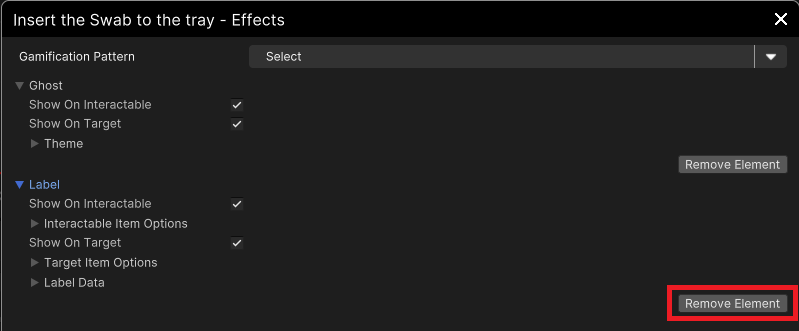
Close the Gamification editor and save the Scenegraph.