macOS desktop app¶
This is the tutorial to build MAGES applications that run on macOS, but they are not VR. You are interacting with your mouse.
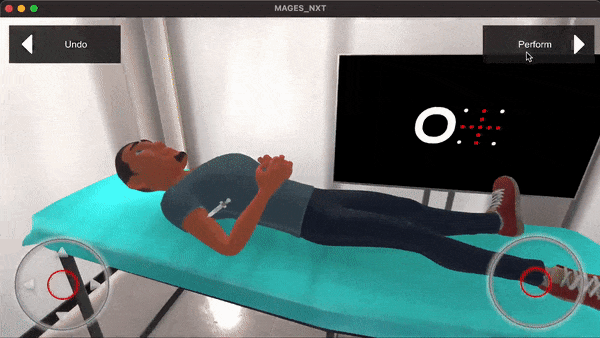
Make sure that you select the Mobile 3D device from the MAGES Panel. Your application will emulate a touch screen. MAGES SDK will spawn two digital analog sticks that you can interact with your mouse to move around.
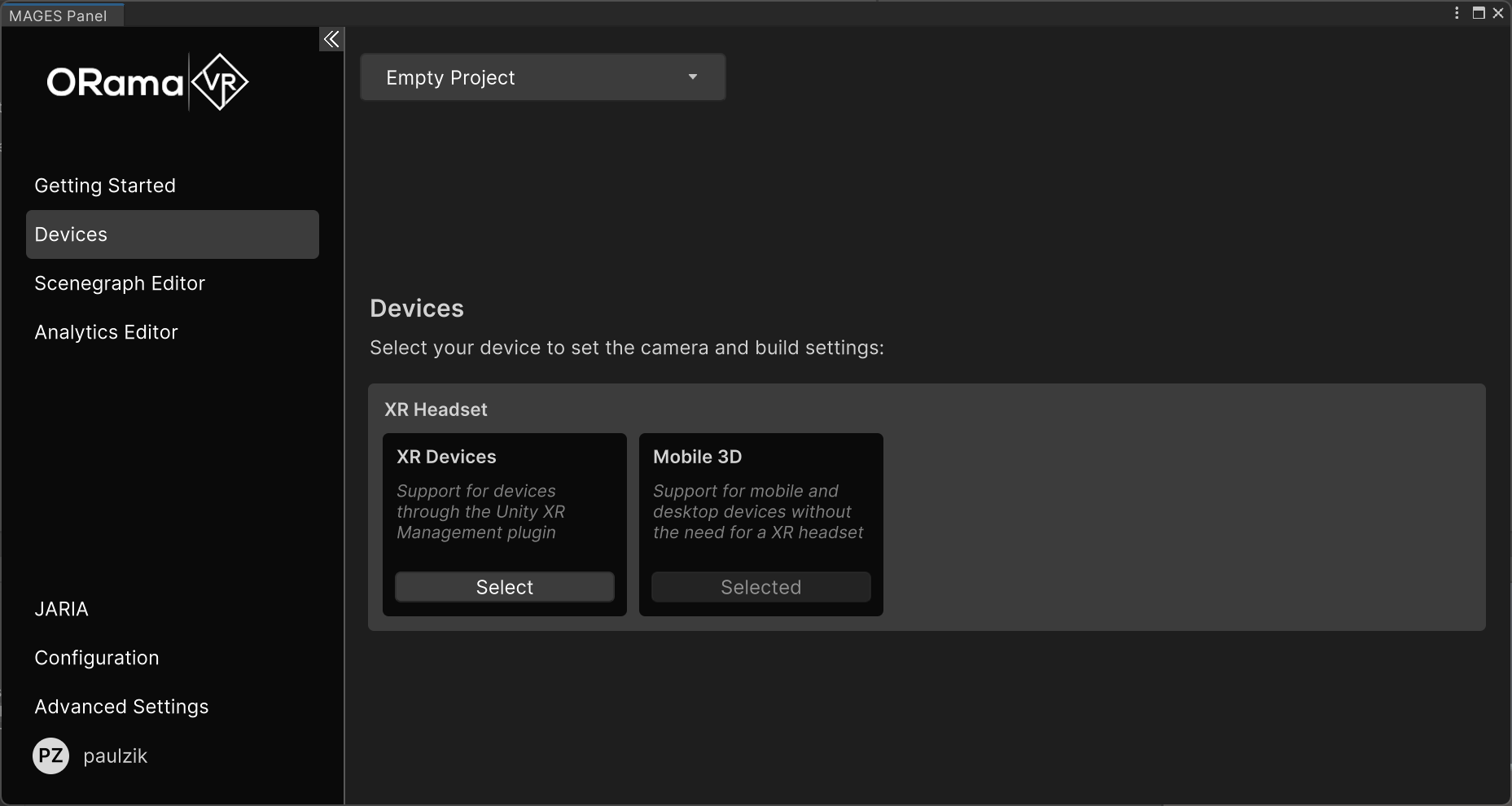
Important
Be aware that desktop VR is not supported on macOS. If you are working on macOS please do not select any of the options above.
If you do not require multiplayer in your project, please ignore the option to FIX photon from the MAGES panel.
Ensure that your Unity project is set for the Windows, Mac, Linux platform. To switch the active platform head to
File > Build Settingsand select the Windows, Mac, Linux platform, and click Switch Platform.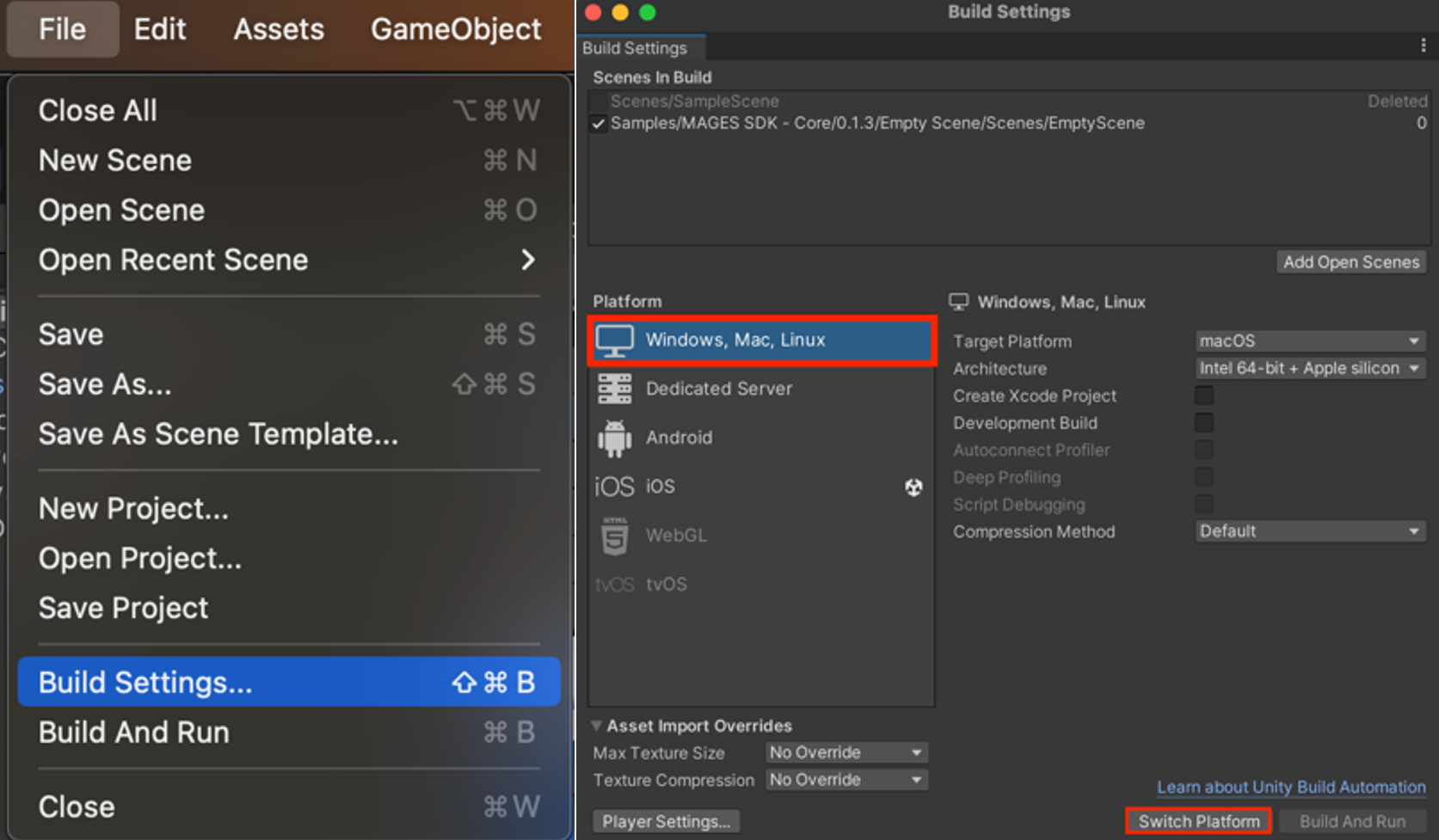
Now return to the Build Settings window, click the Add Open Scenes button, to include your currently open scene in the build, and finally click the Build Button.
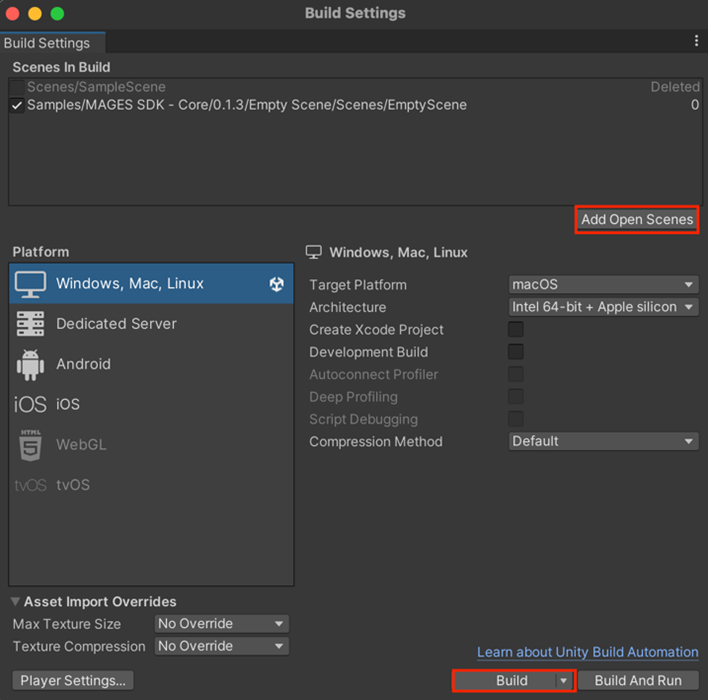
Specify the folder, where your build will be saved and click Save.
Double click on the generated file to launch the application.