Windows desktop app¶
This is the tutorial to build MAGES applications that run on windows but they are not VR. You are interacting with your mouse
When you select the Mobile 3D device, your application will emulate a touch screen. MAGES SDK will spawn two digital analog sticks that you can interact with your mouse to move around.
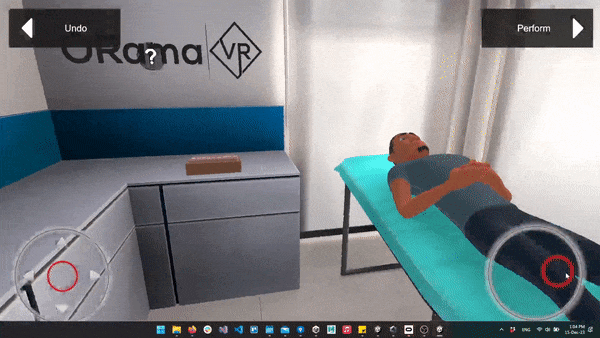
Warning
Be aware that you are not able to interact with the scene objects while using the Mobile 3D setup. Mobile 3D camera is also great for quick testing.
Select the Mobile 3D setup from the MAGES Panel.
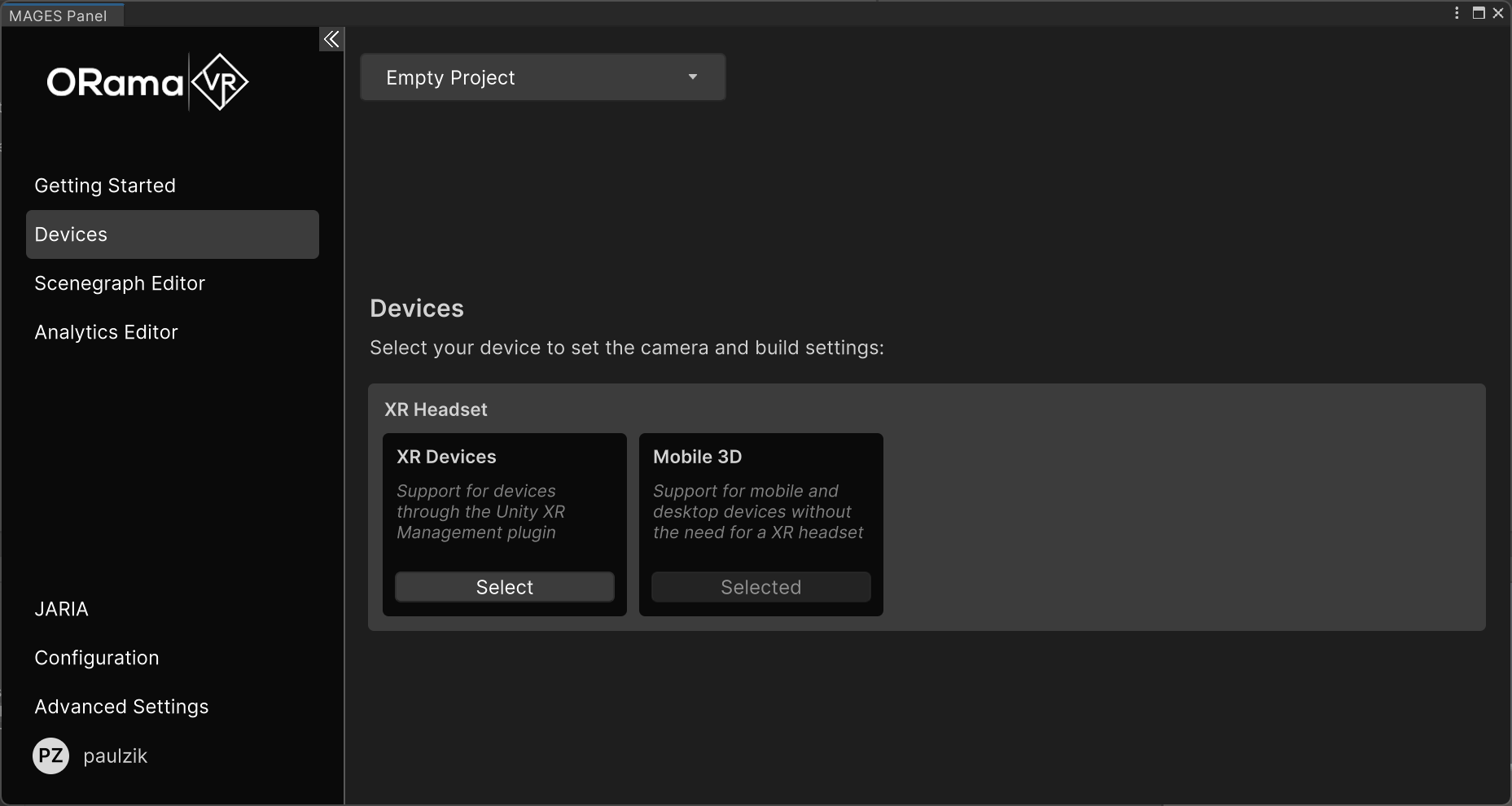
From the Unity’s top bar menu, navigate to
File > Build Settings.Make sure that your scene is present in the list of scenes in Build Settings. If not, simply add it by click the Add Open Scenes button.
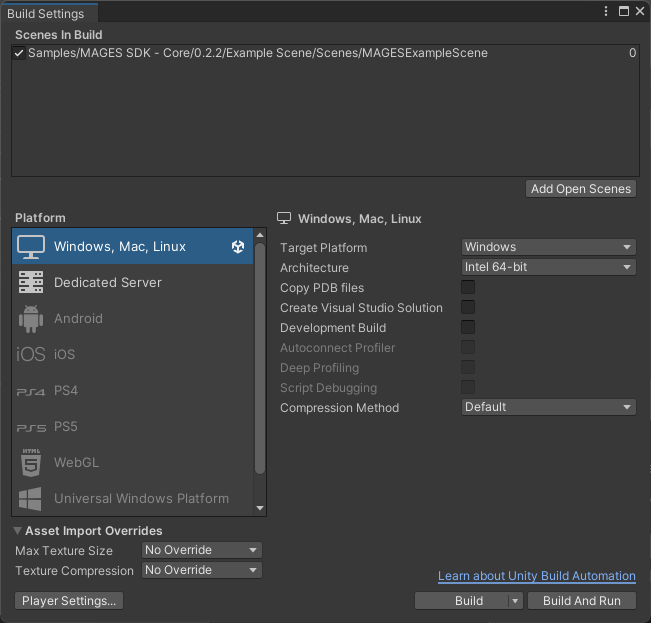
Select Windows as the Target Platform.
Click the Build button and specify the directory where you would like the executable file to be created.
Once the building procedure is finished, navigate to the directory you specified in step 3 and double click on the executable to start the application.