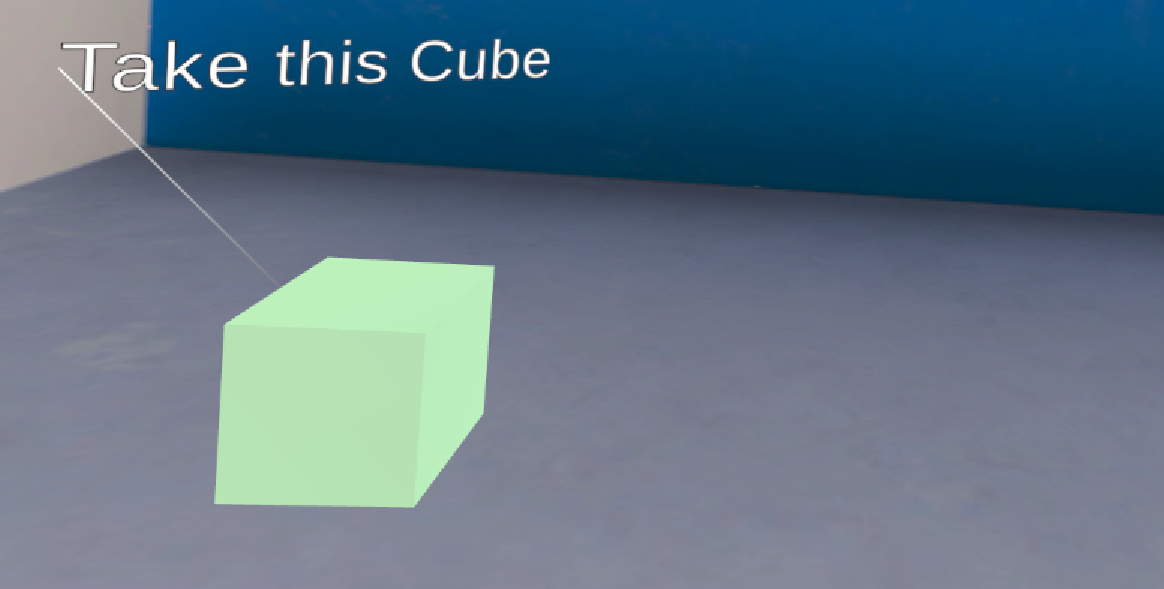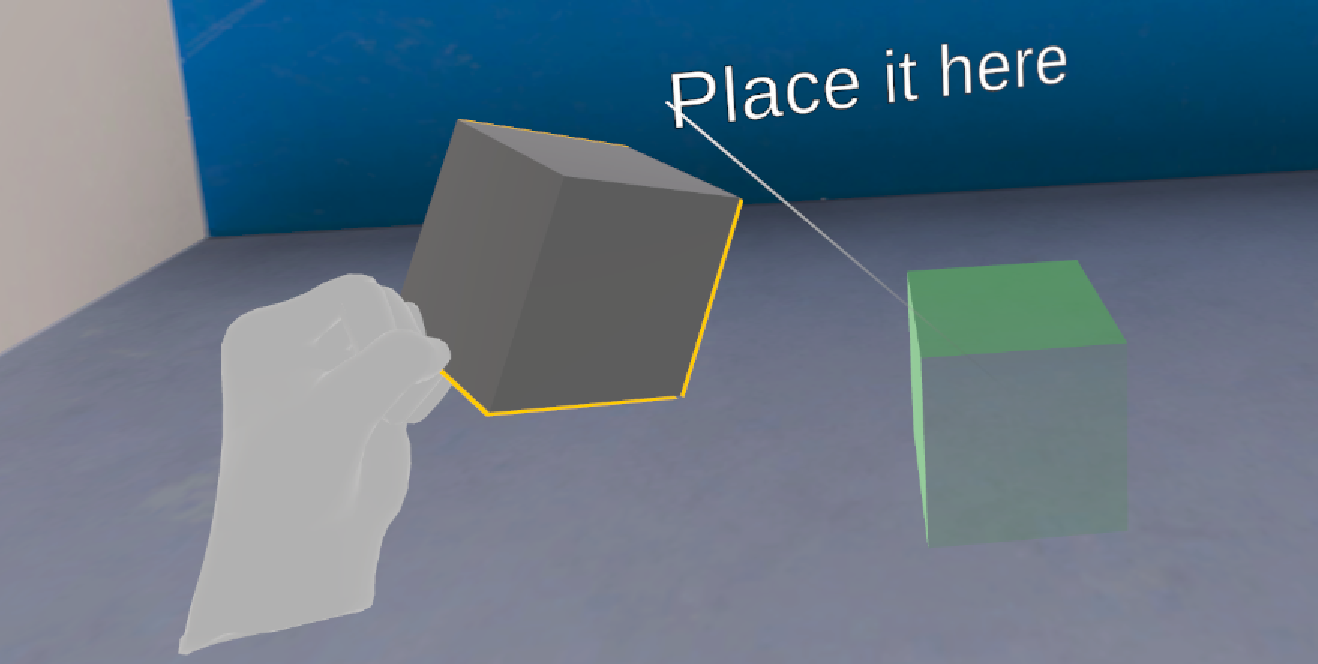Label¶
The Label Gamification Pattern adds a label (text) on top of a selected object. In this tutorial we will use the Label Pattern to add labels on a Use Action.
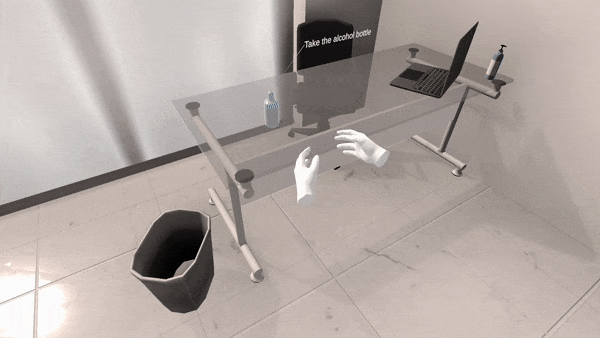
How to Setup a Label gamification pattern¶
Our example is a Use Action, for a complete tutorial on how to create on please refer to here.
For this Action we will take the alcohol bottle and throw it in the bin. This is the Action node that we created. The Use Object is the alcohol bottle and there is also a Use Collider inside the bin to trigger the Action.
Those are the objects:

This is the Action node:
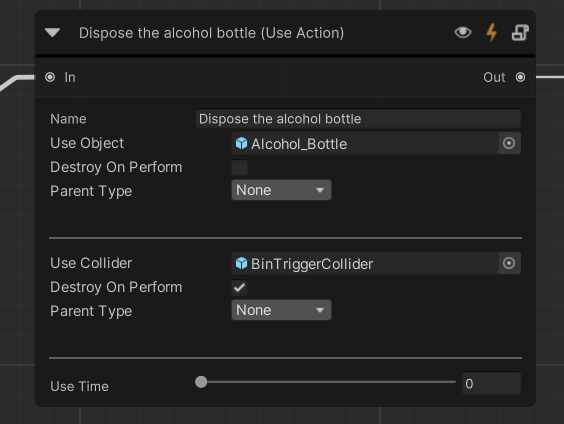
From the Scenegraph editor, seek for the Action node you created and click on the
 icon that opens the Gamification panel.
icon that opens the Gamification panel.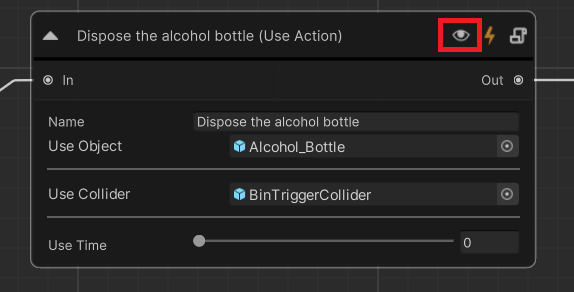
This is the Gamification panel. From the dropdown menu select the Label Pattern.
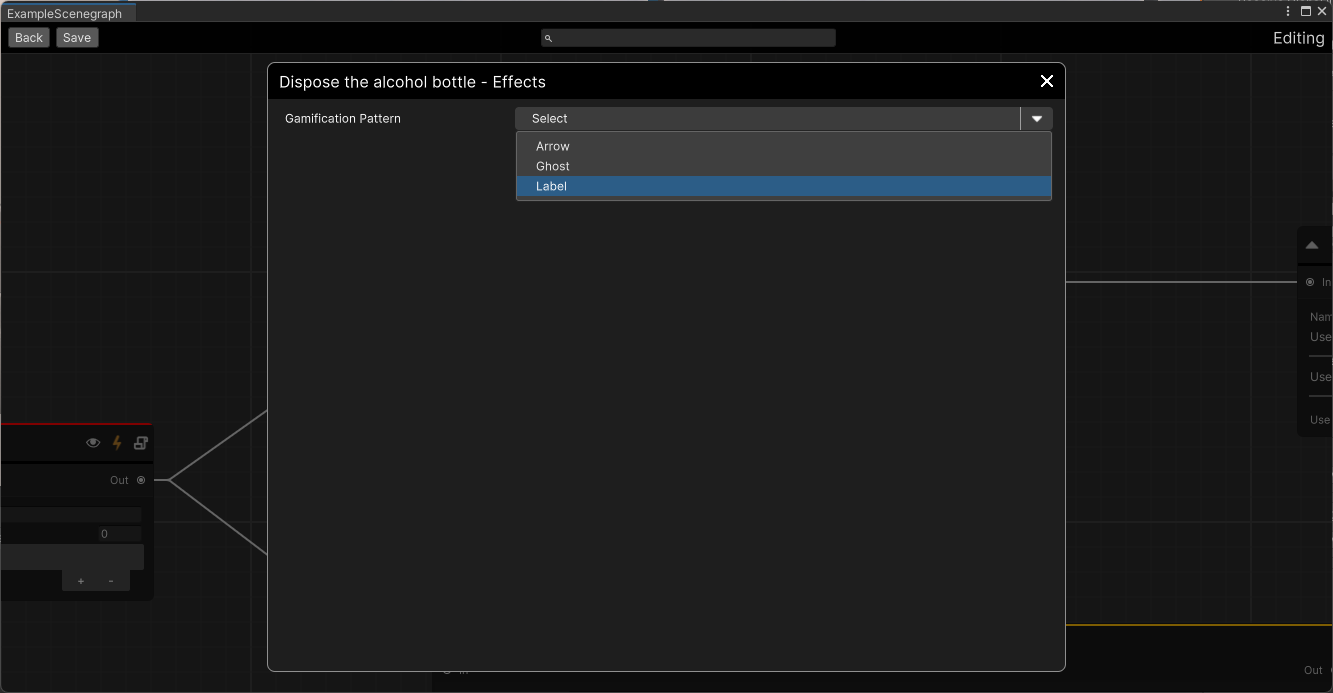
Make sure that the Show on interactable and the Show on Target options are checked. The first one adds a label on the Use Object (bottle) and the second one on the Use Cameraollider (bin). Write the text that you want to display over the object to the corresponding fields.
Enable the Interactable Label Trajectory and the Target Label Trajectory options. This spawns a line connecting the label and the object.
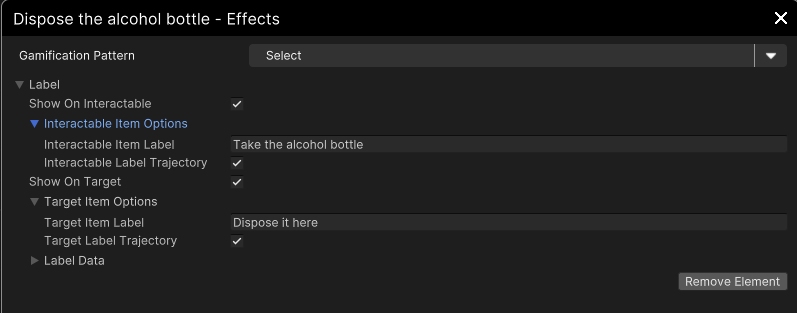
Close the Gamification editor and save the Scenegraph.
Another example of the Label Pattern can be been below implemented on an Insert Action. As you see the interactable and final objects have labels with further instructions.